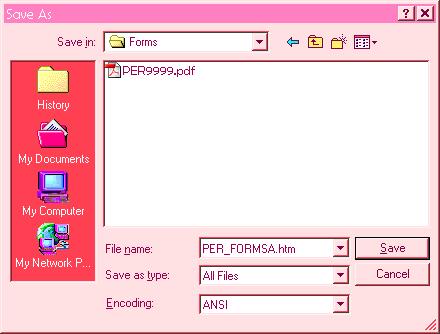UPDATING PERSONNEL FORMS ONLINE 2
• Adding New Form on the List
- Open Forms page, then go to "View"-> "Source":
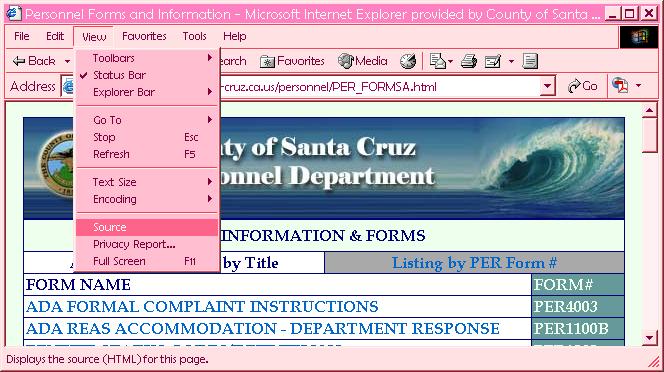
- The source should open as a text file:
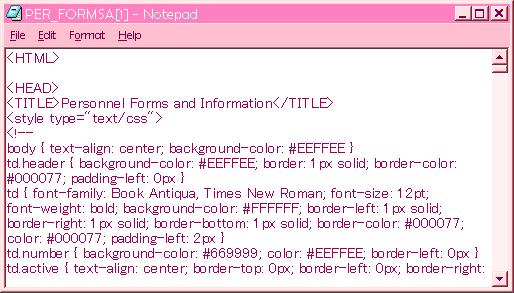
- Save the text file in your area (for example, in your DCC folder):
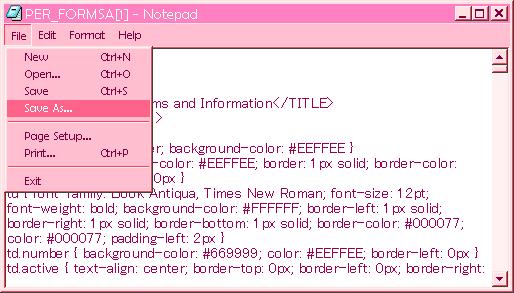
- Scroll down until you find the right place to insert the new form:
(PER_FORMSA is sorted by the form name, PER_FORM is sorted by the form number)
We will insert PER9999 - "TEST FORM" here.
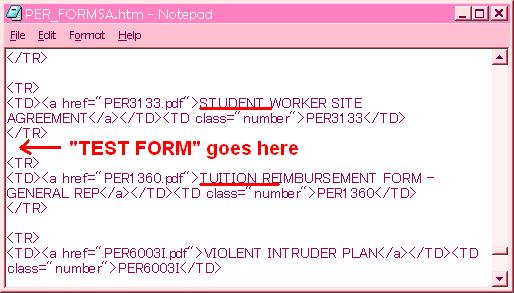
- Copy the whole table row (starts with <TR> and end with </TR>) above or below and paste it to create a duplicate.
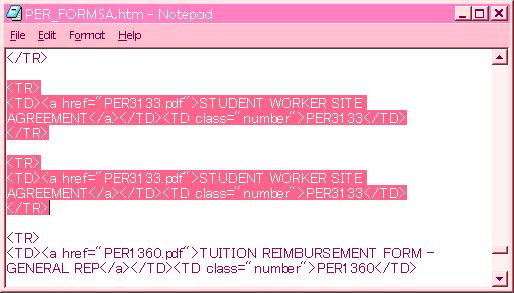
- Type over the correct form number and form name.
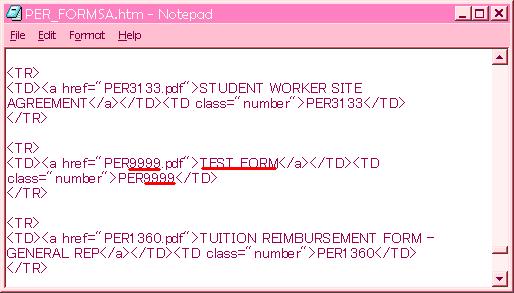
- Save the file.
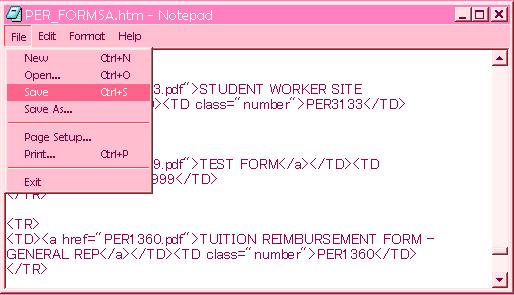
- Now upload this file just like you uploaded the form.
(Forgot how?) - Once uploaded, refresh the form page and test the link.
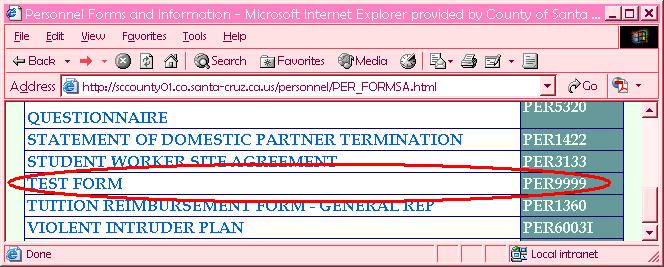
- Now, make sure you go to the other form list (in this example, the # list) and do the same!
• Change the file type to "All Files" • Remove "[#]" from the file name and replace with ".htm"